
Yes as shown in the image we are going to see all these types.
First we can see about Animation using ViewFlipper

Here i had added three views in the viewflipper and i had called the animation changes on scrolling using touchevent, the xml section will be like this
viewer.xml
<?xml version="1.0" encoding="utf-8"?>
<ViewFlipper xmlns:android="http://schemas.android.com/apk/res/android"
android:layout_margin="5dip"
android:id="@+id/layoutswitcher"
android:layout_width="fill_parent"
android:layout_height="500dp">
<LinearLayout
android:layout_width="fill_parent"
android:layout_height="fill_parent">
<TextView
android:layout_height="wrap_content"
android:padding="20dip"
android:background="@android:color/background_light"
android:text="Currently you are in Page 1. Scroll right or left to see next page"
android:layout_width="fill_parent"
android:layout_weight="1"
android:textStyle="bold" >
</TextView>
</LinearLayout>
<LinearLayout
android:layout_width="fill_parent"
android:layout_height="fill_parent">
<TextView
android:layout_height="wrap_content"
android:padding="20dip"
android:background="@android:color/darker_gray"
android:text="Currently you are in Page 2. Scroll right or left to see next page"
android:layout_width="fill_parent"
android:layout_weight="1"
android:textStyle="bold" >
</TextView>
</LinearLayout>
<LinearLayout
android:layout_width="fill_parent"
android:layout_height="fill_parent">
<TextView
android:layout_height="wrap_content"
android:padding="20dip"
android:background="@android:color/white"
android:text="Currently you are in Page 3. Scroll right or left to see next page"
android:layout_width="fill_parent"
android:layout_weight="1"
android:textStyle="bold" >
</TextView>
</LinearLayout>
</ViewFlipper>
and in the java we need to apply the animation on touchevent as
ViewerEffect.java
package com.animmer;
import android.app.Activity;
import android.os.Bundle;
import android.view.MotionEvent;
import android.view.animation.AccelerateInterpolator;
import android.view.animation.Animation;
import android.view.animation.TranslateAnimation;
import android.widget.ViewFlipper;
public class ViewerEffect extends Activity {
private ViewFlipper vf;
private float oldTouchValue;
@Override
public void onCreate(Bundle savedInstanceState) {
super.onCreate(savedInstanceState);
setContentView(R.layout.viewer);
vf = (ViewFlipper) findViewById(R.id.layoutswitcher);
}
//for the previous movement
public static Animation inFromRightAnimation() {
Animation inFromRight = new TranslateAnimation(
Animation.RELATIVE_TO_PARENT, +1.0f, Animation.RELATIVE_TO_PARENT, 0.0f,
Animation.RELATIVE_TO_PARENT, 0.0f, Animation.RELATIVE_TO_PARENT, 0.0f
);
inFromRight.setDuration(400);
inFromRight.setInterpolator(new AccelerateInterpolator());
return inFromRight;
}
public static Animation outToLeftAnimation() {
Animation outtoLeft = new TranslateAnimation(
Animation.RELATIVE_TO_PARENT, 0.0f, Animation.RELATIVE_TO_PARENT, -1.0f,
Animation.RELATIVE_TO_PARENT, 0.0f, Animation.RELATIVE_TO_PARENT, 0.0f
);
outtoLeft.setDuration(400);
outtoLeft.setInterpolator(new AccelerateInterpolator());
return outtoLeft;
}
// for the next movement
public static Animation inFromLeftAnimation() {
Animation inFromLeft = new TranslateAnimation(
Animation.RELATIVE_TO_PARENT, -1.0f, Animation.RELATIVE_TO_PARENT, 0.0f,
Animation.RELATIVE_TO_PARENT, 0.0f, Animation.RELATIVE_TO_PARENT, 0.0f
);
inFromLeft.setDuration(400);
inFromLeft.setInterpolator(new AccelerateInterpolator());
return inFromLeft;
}
public static Animation outToRightAnimation() {
Animation outtoRight = new TranslateAnimation(
Animation.RELATIVE_TO_PARENT, 0.0f, Animation.RELATIVE_TO_PARENT, +1.0f,
Animation.RELATIVE_TO_PARENT, 0.0f, Animation.RELATIVE_TO_PARENT, 0.0f
);
outtoRight.setDuration(400);
outtoRight.setInterpolator(new AccelerateInterpolator());
return outtoRight;
}
@Override
public boolean onTouchEvent(MotionEvent touchevent) {
switch (touchevent.getAction())
{
case MotionEvent.ACTION_DOWN:
{
oldTouchValue = touchevent.getX();
break;
}
case MotionEvent.ACTION_UP:
{
float currentX = touchevent.getX();
if (oldTouchValue < currentX)
{
vf.setInAnimation(inFromLeftAnimation());
vf.setOutAnimation(outToRightAnimation());
vf.showNext();
}
if (oldTouchValue > currentX)
{
vf.setInAnimation(inFromRightAnimation());
vf.setOutAnimation(outToLeftAnimation());
vf.showPrevious();
}
break;
}
}
return false;
}
}
Likewise the next is animation between activities
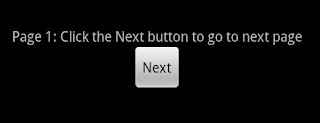
Yes we here we will be giving animation effect between activities
For animation effects we need to put four files in the anim folder, they are slide_in_left, slide_out_left, slide_in_right and slide_out_right.
Java
overridePendingTransition( R.anim.slide_in_left, R.anim.slide_out_left );
The above code is used to move left to right
Java
overridePendingTransition( R.anim.slide_in_right, R.anim.slide_out_right );
The above code is used to move right to left
The final animation technique is to hide and show the views

Here we will be using touch event to assign the animation part, the animation objects will be assigned as shown below
Java
mAnimShow = AnimationUtils.loadAnimation(this, R.anim.slide_in_left);
mAnimHide = AnimationUtils.loadAnimation(this, R.anim.slide_out_right);
mAnimShow.setAnimationListener(new AnimationListener() {
@Override
public void onAnimationRepeat(Animation animation) {
// TODO Auto-generated method stub
}
@Override
public void onAnimationStart(Animation animation) {
overridePendingTransition( R.anim.slide_in_left, R.anim.slide_out_left );
}
@Override
public void onAnimationEnd(Animation animation) {
}
});
mAnimHide.setAnimationListener(new AnimationListener() {
@Override
public void onAnimationRepeat(Animation animation) {
// TODO Auto-generated method stub
}
@Override
public void onAnimationStart(Animation animation) {
overridePendingTransition( R.anim.slide_in_right, R.anim.slide_out_right );
}
@Override
public void onAnimationEnd(Animation animation) {
}
});
The full source code is provided below, you can apply these animation for any other purpose also, the animation technique is same, we need to put this in our logic.
You can download the full source code
Have a good day.
I like your blog analyze.This is one of the classic and good post.Thanks for your support.
ReplyDeleteAndroid app developers
I absolutely enjoyed the way you analyze your acquaintance and adeptness of the subject! because its accepting the adequate entertainment.
ReplyDeleteAndroid developers
I like your blog Thanks for your support.
DeleteThe blog are the best that is extremely useful to keep.
ReplyDeleteI can share the ideas of the future as this is really what I was looking for,
I am very comfortable and pleased to come here. Thank you very much!
Free Source Code
Free Source code For Academic
Academic Project Download
Academic Project Free Download
Freelancer In India
Free Source Code For Academic
ReplyDeleteInstitute Office Management System is a web-based application for institutions to maintain their complete activities related to the institute. This software is very easy to operate and light on system tool to maintain information about Institute, Students, Teachers, Courses etc. If you want to read more :- Free Source Code|Free Sourcecode For Academic|Academic Project Download|Academic Project Free Download|Freelancer In India. E-mail :- info@nikhilbhalerao.com ph. no. +91 9423979339 https://nikhilbhalerao.com/. #Free_Source_Code #Free_Sourcecode_For_Academic
Iamlinkfeeder
ReplyDeleteIamlinkfeeder
Iamlinkfeeder
Iamlinkfeeder
Iamlinkfeeder
Iamlinkfeeder
Iamlinkfeeder
Iamlinkfeeder
Iamlinkfeeder
Iamlinkfeeder
Iamlinkfeeder
ReplyDeleteIamlinkfeeder
Iamlinkfeeder
Iamlinkfeeder
Iamlinkfeeder
Iamlinkfeeder
Iamlinkfeeder
Iamlinkfeeder
Iamlinkfeeder
Iamlinkfeeder
I have read several good stuff here. Definitely worth bookmarking for revisiting. I wonder how much effort you put to create such a magnificent informative site. imac service berlin
ReplyDelete