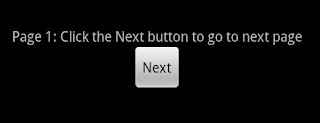MyService.java
package com.services.demo; import java.util.Date;import android.app.Service; import android.content.Intent; import android.os.Handler; import android.os.IBinder; public class MyService extends Service { public static final String BROADCAST_ACTION = "com.services.demo.ServiceDemoActivity"; private final Handler handler = new Handler(); Intent intent;int counter = 0; @Override public void onCreate() { // Called on service created intent = new Intent(BROADCAST_ACTION); } @Overridepublic void onDestroy() { // Called on service stopped }@Override public void onStart(Intent intent, int startid) { int i = 0; while (i < 101) { if (i > 100) { this.onDestroy(); } else { counter = i; i++; handler.removeCallbacks(sendUpdatesToUI); handler.postDelayed(sendUpdatesToUI, 1 * 1000); // 1 sec }} } private Runnable sendUpdatesToUI = new Runnable() { public void run() { DisplayLoggingInfo(); handler.postDelayed(this, 1 * 1000); // 1 sec }}; private void DisplayLoggingInfo() { intent.putExtra("time", new Date().toLocaleString()); intent.putExtra("counter", String.valueOf(counter)); sendBroadcast(intent); }public static boolean isRunning() { return true; } @Overridepublic IBinder onBind(Intent intent) { return null; } }
Java
startService(new Intent(ServiceDemoActivity.this, MyService.class)); stopService(new Intent(ServiceDemoActivity.this, MyService.class));
For updating the UI we need to use the broadcast service. In that BroadcastReceiver we will update the UI
Java
private BroadcastReceiver broadcastReceiver = new BroadcastReceiver() {
@Override
public void onReceive(Context context, Intent intent) {
updateDate(intent);
}
};
private void updateDate(Intent intent) {
String time = intent.getStringExtra("time");
TextView date = (TextView) findViewById(R.id.date);
date.setText(time);
}
In the MyService.java the method DisplayLoggingInfo() will send the broadcast to the activity to update the UI, the UI xml code is
main.xml
<?xml version="1.0" encoding="utf-8"?> <LinearLayout xmlns:android="http://schemas.android.com/apk/res/android" android:orientation="vertical" android:layout_width="fill_parent" android:layout_height="fill_parent" > <TextView android:layout_width="fill_parent" android:layout_height="wrap_content" android:text="@string/hello" android:id="@+id/notification" /> <TextView android:layout_width="fill_parent" android:id="@+id/date" android:layout_height="wrap_content" android:text="" android:gravity="center" android:textSize="20sp" android:padding="20dp"/> <Button android:id="@+id/stop" android:text="Stop Service" android:layout_width="wrap_content" android:layout_height="wrap_content" /> </LinearLayout>
If we are opening the application on the first time means, it will be like this

and if we go out and come back to the page means, it will be showing a message like this
 and if we stop the service means, it will be showing a message like this
and if we stop the service means, it will be showing a message like this